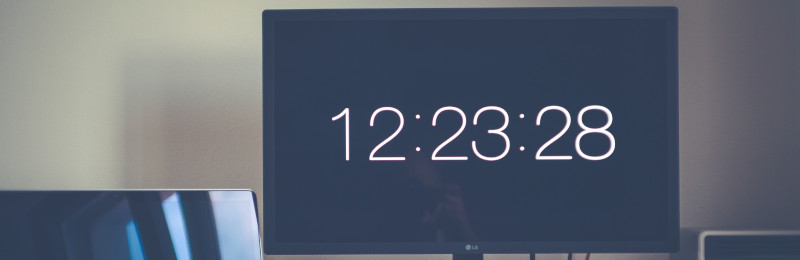
Silent Countdown Timer
Help/about
This timer is useful for situations where you want a countdown timer but no audible alarm. I wrote it for timing speeches. It can count down from a specified duration (e.g., 30 minutes), or count down to a specified time in 24-hour format (e.g., 20:00).
This timer uses a visible alarm system. First, as time runs down, the background color changes from black to yellow to red to help remind the user of the remaining time. When time expires, the background flashes yellow and red. Importantly, the timer keeps going to negative numbers, so if you go overtime, you’ll know by how much.
To use the timer, press the edit button (edit) to set the time, then press start (play_arrow). You will probably want to click the full screen button (fullscreen) to get a more usable display. It’ll work on any screen, mobile or non-mobile. However, it’s up to you to prevent the screen from turning off while the timer is running.
Keyboard shortcuts: Space starts and stops the timer. R resets the timer. navigate_before and navigate_next switch between timers when you’re using timer groups, and E edits the timer and saves your edits.
API
You can add text to the URL to control the timer. That way, you can set the timer to automatically start with certain parameters regardless of the browser. To enable this, insert a ? at the end of the URL displayed in the address bar. Afterwards, insert any of the options below, separated by &.
time: Set this to the time to count down to and automatically start the timer. This is in h:m:s format or m:s format. For example,time=1:00will set the timer for one minute and no seconds, whiletime=3:21:54will set it for three hours, 21 minutes, and 54 seconds.count_to_time: Iffalse, the default, the timer will interpret the given time as a duration. Iftrue, the timer will interpret the time as a clock time to count to. This option is meaningless unless thetimeoption is also given.fullscreen: If set totrue, the timer will automatically enter full screen mode. Important: Browser security rules mean that it's not possible to automatically enter true full screen mode. The only way to do that is through true user interaction. This mode does a mostly-full screen that leaves the browser chrome still visible.no_color: If set totrue, the timer won't change color when time is running low or is expired. I added this mode to support using the timer in a video setting where the background is keyed out and color changes just don't work.
Examples
- Start a full screen timer for 30 minutes:
https://www.scottseverance.us/timer/?time=30:00&fullscreen=true - Start a full screen timer to count to 10:00 am:
https://www.scottseverance.us/timer/?time=10:00:00&count_to_time=true&fullscreen=true - Start a 3.5-minute timer, not full screen:
https://www.scottseverance.us/timer/?time=3:30