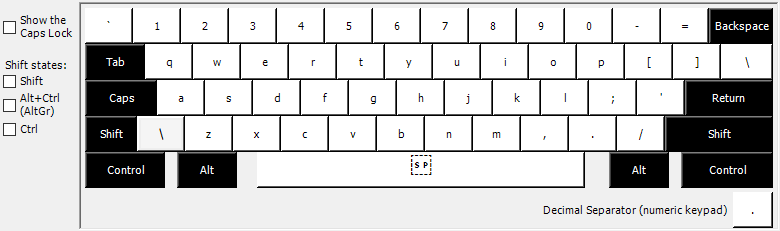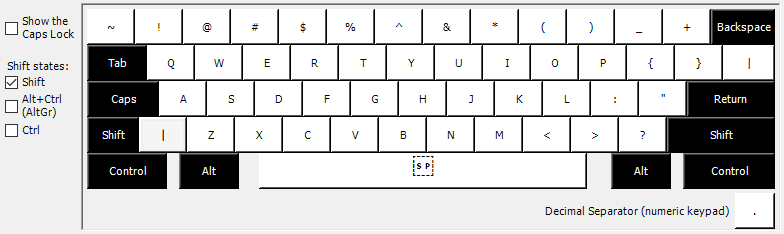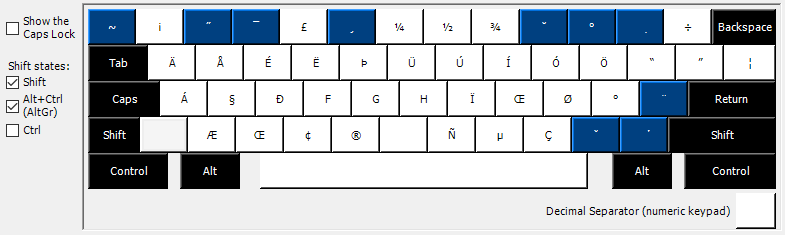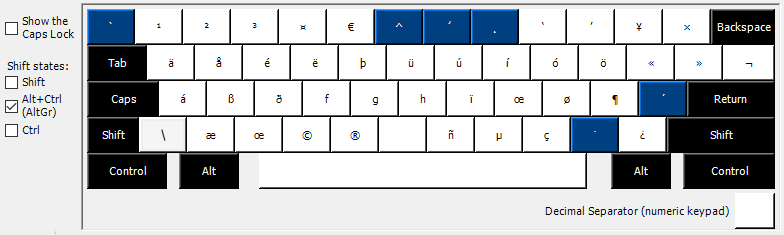
Windows version of the “English (intl., with AltGr dead keys)” keyboard layout
About
The keyboard layout “English (intl., with AltGr dead keys)” has been available on Ubuntu systems for many years. I find it superior to the English International keyboard available for Windows for two reasons:
- The most important reason is that, unlike in Windows, the Linux version is exactly the same as the US English keyboard unless you press
AltGr. On the Windows version, you have to re-train your muscle memory, because some keys have become dead keys by default. For example, to get a"in the Windows keyboard, you have to typeAltGr+". - Secondarily, the Linux layout has many more symbols available to type, including some that I use frequently (such as curly quotes).
So, I made a Windows version of my favorite keyboard layout. Here’s what it looks like:
Default
With shift
With AltGr (the blue keys are dead keys)
With shift and AltGr (the blue keys are dead keys)
About this layout
This layout is capable of producing most of the characters used by languages written in the Latin script. However, I know of a few omissions, such as Polish Łł and Maltese Ħħ. Since this is intended to be a bug-for-bug copy of the Linux version, I haven’t added those characters. Finally, while there’s a Ţţ, this isn’t actually the correct one for Romanian, which uses Țț instead. I’m guessing that this is a bug in the original.
The difficulty in creating Windows keyboard layouts is that you can’t just drop a text file somewhere that describes the layout. You need the Microsoft Keyboard Layout Creator to build a DLL file and installer for the layouts. To edit the layouts, you can either use Microsoft’s tool or edit the *.klc file using a text editor, but you still need the tool to build it.
Download
- Installer and support files
- Source file: Download/View (Download this if you want to modify the layout using Microsoft’s free Keyboard Layout Creator.)
Install
Unzip the downloaded file and follow the instructions in the included README.txt.
Use
If you’ve only used a US English keyboard layout, you might not know where the AltGr key is or what a dead key is.
AltGr is located on the right side of the space bar. On some keyboards it’s labeled AltGr, but on others it’s simply the right Alt key. Hold it down to be able to type additional symbols.
A dead key is a key that doesn’t immediately produce a symbol when you type it. Instead, you type another key after the dead key, and the combination determines what you get. For example, to get ź, type AltGr + ' then z. In most cases, dead keys add a diacritic mark over the next letter. If you want the dead key’s symbol by itself, press the dead key followed by space. As a shortcut, many common accented characters are available directly without requiring a dead key. For example, to type é, there are two options. Either type AltGr + ' then e, or use the shortcut and type AltGr + e.